Block Accessibility Checks helps you create content that’s accessible, readable, and inclusive — ensuring everyone can use and understand your website. It works right inside the WordPress block editor, automatically reviewing your content as you build it and guiding you toward WCAG-compliant results.
This page provides an overview of why accessibility matters, how the plugin works, and what kinds of checks it performs. Whether you’re managing a personal site or an institutional platform, Block Accessibility Checks helps you deliver content that’s both user-friendly and standards-compliant.
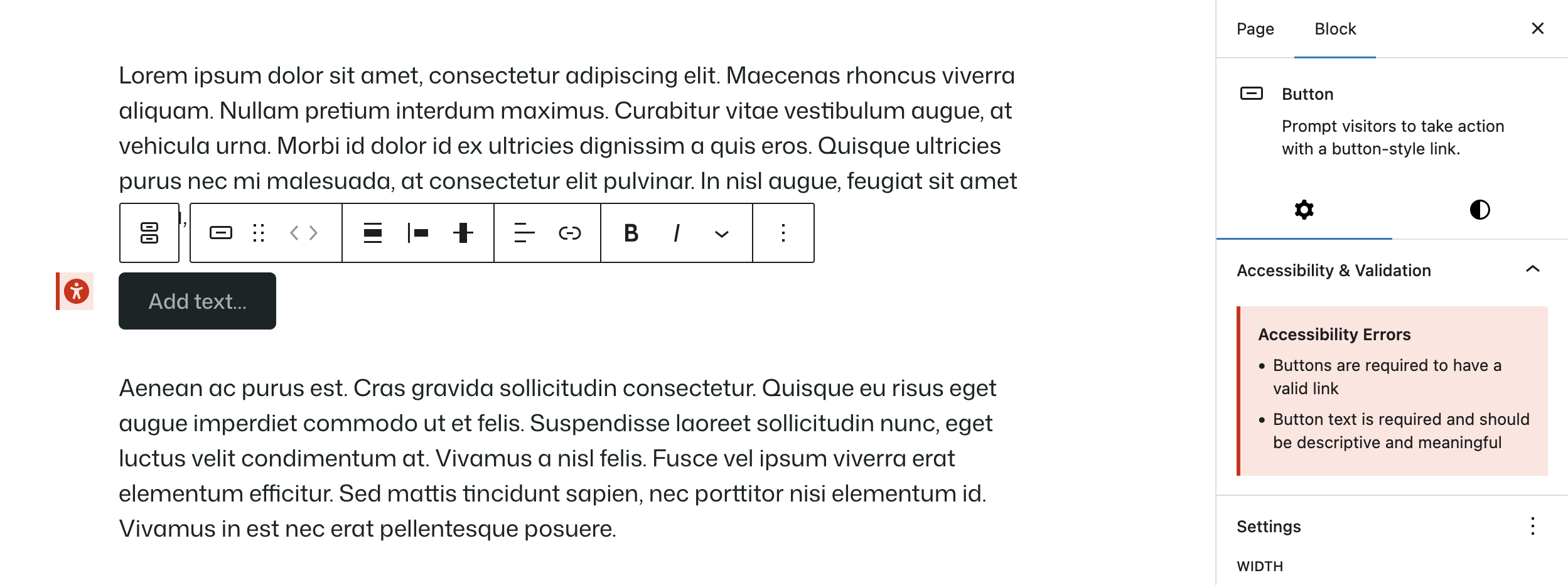
Why Accessibility Matters
Accessible content ensures everyone can use and understand your website — including people who:
- Use screen readers to browse the web
- Navigate using only a keyboard
- Have visual impairments or color blindness
- Rely on other assistive technologies
Many organizations — especially in education and government — are required to meet WCAG (Web Content Accessibility Guidelines) standards. This plugin helps you meet those requirements automatically while improving the overall experience for all visitors.
What Does This Plugin Do?
It reviews your content as you create it, identifies accessibility issues, and provides clear guidance to fix them before you hit “Publish.” Think of it like spell check — but for accessibility.
Real-Time Validation
Checks your block content as you edit, providing instant feedback.
Visual indicators
Clearly highlight blocks with issues using error and warning states.
Actionable guidance
Displays messages that explain what’s wrong and how to fix it.
Configurable severity levels
Prevents publishing on errors but allows warnings to pass.
What We Check
Block Accessibility Checks automatically reviews your content for common accessibility issues as you build it in the editor. Each check focuses on helping you create content that’s usable, readable, and compliant with accessibility standards.
Buttons
Validates that buttons have clear, descriptive text and valid link destinations so users know what to expect when they click.
Headers
Verifies proper heading hierarchy to maintain a logical document structure for navigation and readability.
Images
Checks that images include alt text so screen readers can describe them, with options for decorative images.
Tables
Checks that tables include proper headers, ensuring data is accessible and understandable to assistive technologies.
Understanding Feedback Levels
As you edit, Block Accessibility Checks highlights issues directly within the block editor. Each issue is labeled by severity so you can easily understand what needs attention before publishing.
Error
Critical accessibility issues that prevent publishing by default. These must be fixed to ensure full accessibility.
Warning
Recommendations that don’t block publishing but suggest improvements to enhance content quality.
Quick Examples
Adding an Image
❌ Error: “Image alt text is required”
✅ Fix: Add a descriptive alt text in the image block settings
✅ Result: Image passes accessibility checks
Adding a Button
❌ Error: “Button text is required”
✅ Fix: Add clear text like “Download Guide”
❌ Error: “Button URL is required”
✅ Fix: Add a valid link URL
✅ Result: Button is accessible
Creating a Table
❌ Error: “Table must have headers”
✅ Fix: Enable Header section in block settings and add column labels
✅ Result: Table is accessible